Accessing the Southeast Missourian online
The new Southeast Missourian website does not use passwords or account names. Instead, it matches your device to your account using a magic link that is unique to your browser.
This link is only available through email.
A valid email address is required for online access.
Subscribers get unlimited access to semissourian.com for 3 of their devices. This can be any combination of smartphones, tablets or desk/laptops shared by the household.
You can add new or previously verified devices at anytime, but each device added after 3, will sign-off an old device to make room for the new one.
To register your device please follow these steps.
Each device must be registered separately.
Step 1.
Visit semissourian.com using your browser.
At the top right of the page, click on Sign In
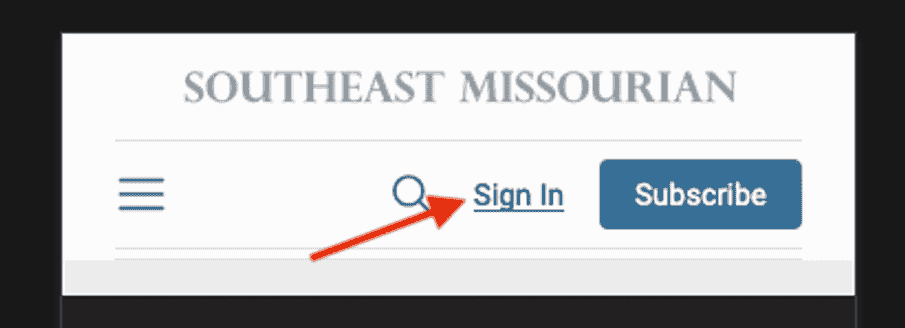
Step 2.
Enter your email address.
At the next screen, enter your email address into the box then click on Sign In again.
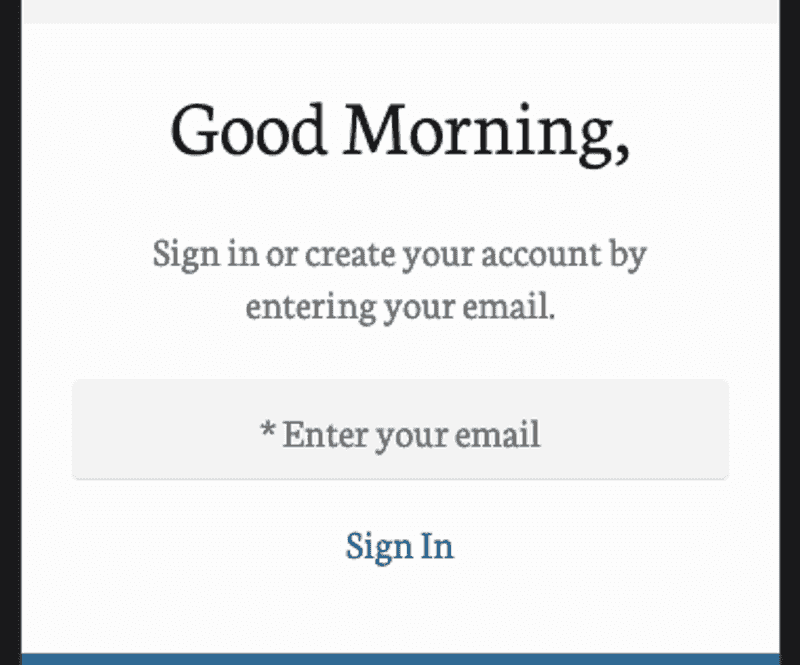
After entering your address, you will see this message:
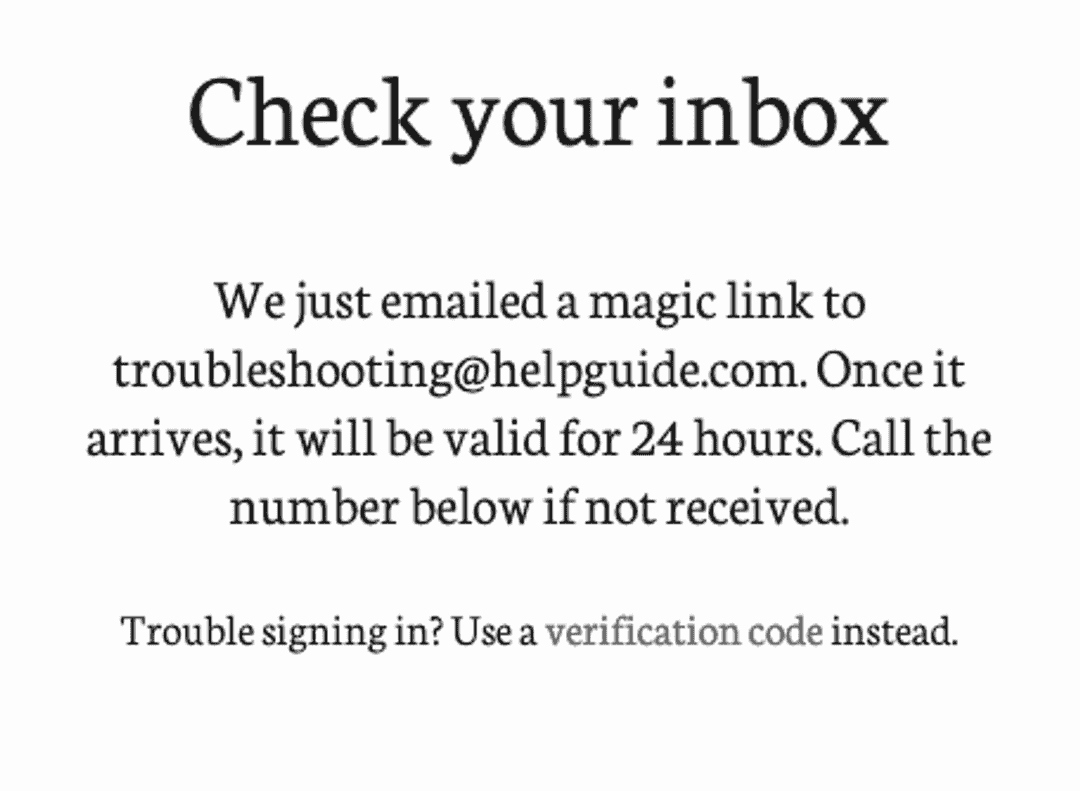
Step 3.
Now, it is time to check your inbox.
We sent you an email that contains a unique link that connects your device when you click on it.
This email may be forwarded to other email addresses. This is how you can connect other household members to your subscription.
Your inbox experience may differ from our examples below, but will be overall similar.
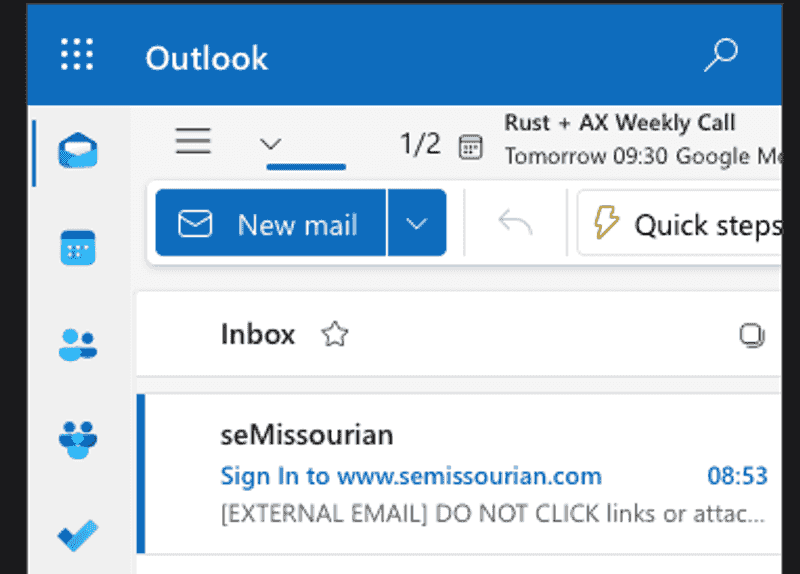
If you do not see the email, check your SPAM or JUNK folders. Gmail users may find the email under 'Promotions.' Outlook or Hotmail users may see it under the 'Other' tab.
And, here is the email upon opening it —
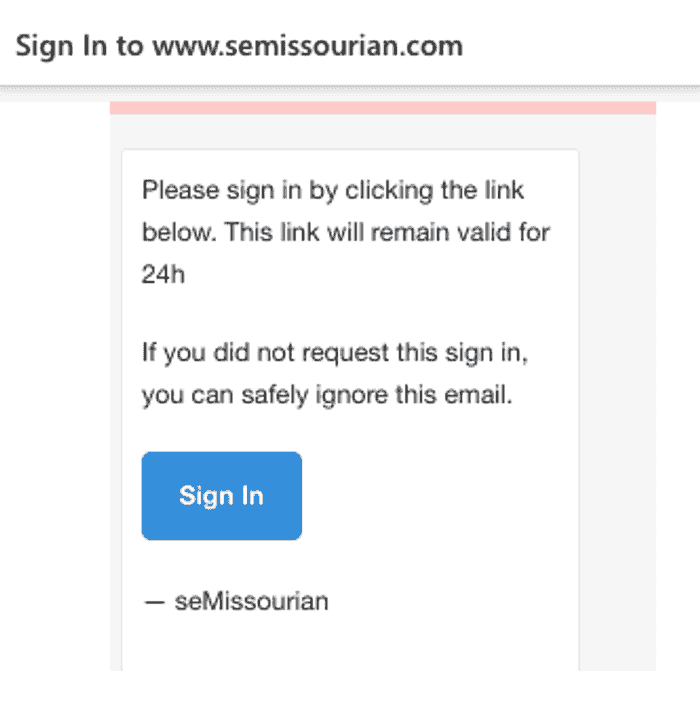
Step 4.
Click or tap the Sign In button.
As soon as you do, the button will open semissourian.com in a new window, completing the sign in process for your default browser. (Apple Safari, Google Chrome, Microsoft Edge to name a few popular browsers).
You can tell the process is complete when the Sign In at the top right changes to Account.
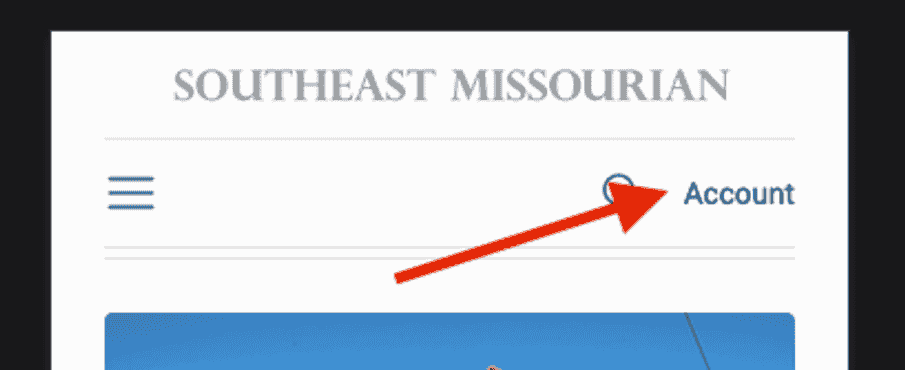
Advanced Tip: You may 'copy-and-paste' the link into your browser. Just right-click or tap-and-hold to bring up the option to 'copy.' Then go to your browser, repeat but select 'paste' instead.
Question: How long will my device remain verified?
Devices should remain verified indefinitely. If a 4th device gets added, a previous signed in device will be logged off. Clearing your browsing history or surfing in Incognito or Privacy modes also prevent verification.
Question: I run a business and my team used to share access, can I register more than 3 devices?
Enterprise subscriptions are available to businesses and other organizations seeking more seats. Please contact circulation@semissourian.com for assistance.
Verification Code — an alternative to the magic link
There are times when the Sign In link isn't practical.
Advanced email security settings can expire the link before you receive it. Other times, the device you want to use can't access your inbox to use the link.
No matter the reason, you can have a 6-digit code sent to your inbox and then entered manually instead of using the magic link.
Begin by signing in on the device you want to give access to. See Steps 1 & 2 (above).
You will see the following message:
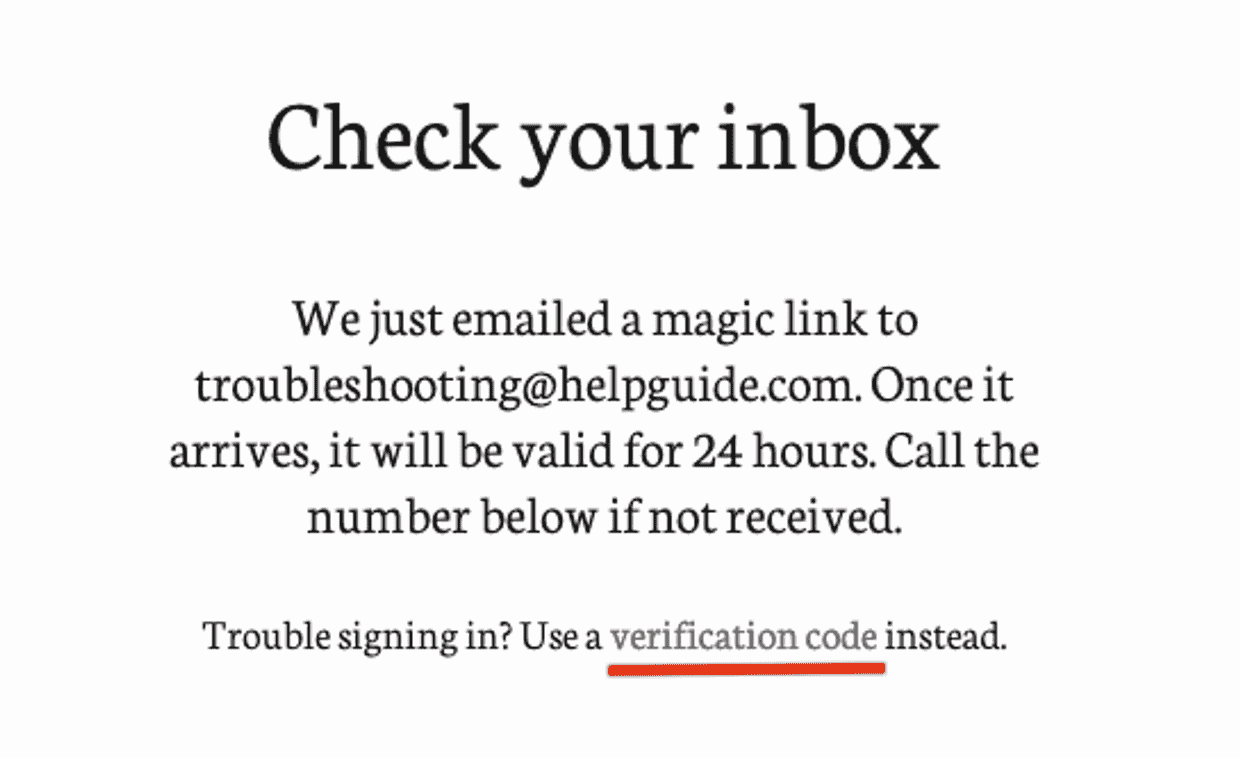
Click on 'verification code' to send a second email. This email contains a 6-digit code rather than a link.
The website will also update so you can enter that code.
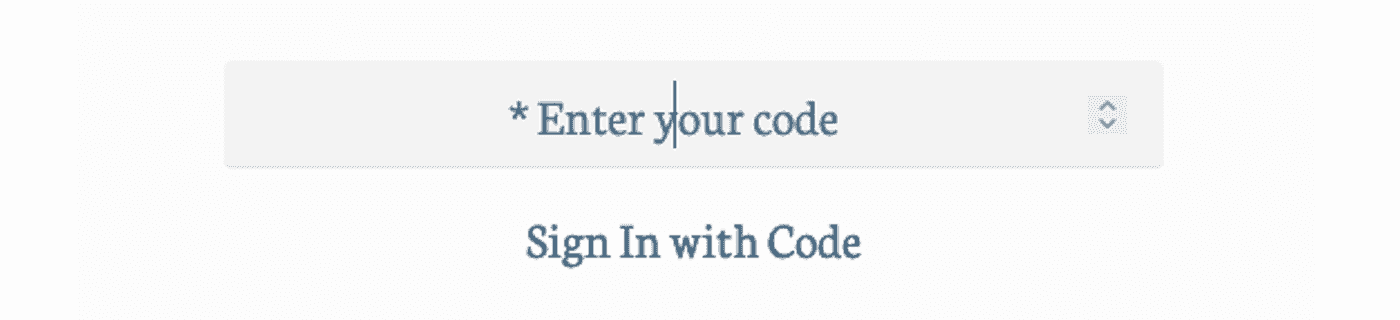
Now it is time to check your inbox. You will see 2 emails from us. The older one contains the magic link, while the newest one has the code.
Simply open this email then type the code into the box on the website.
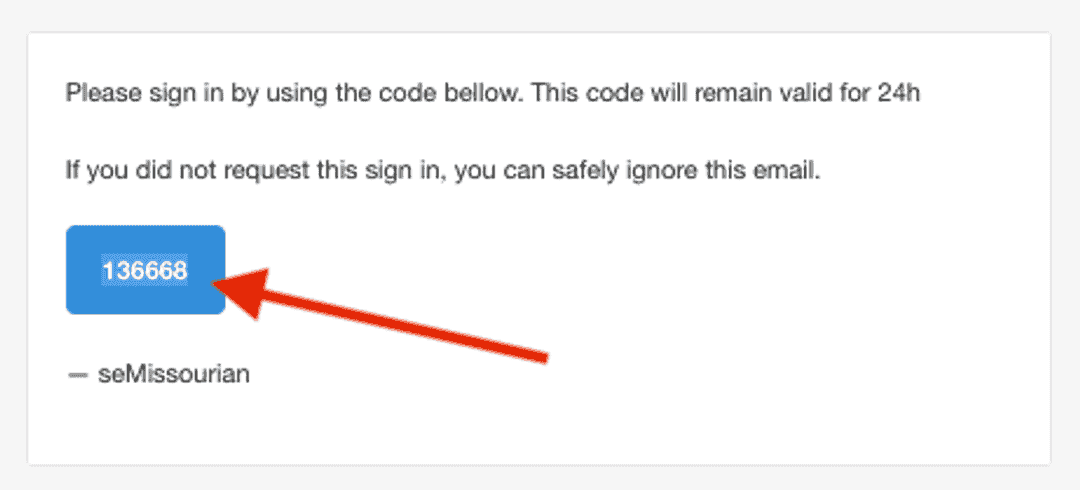
This completes Step 4 just like the link would.
Troubleshooting
Because you can access the site from a wide variety of devices, how you sign in can be a little different depending on what you are using. For instance, a tablet can feel different from a laptop.
Below are a few issues to watch for and how to address them.
Problem A. You see both Account and Subscribe at the top right.
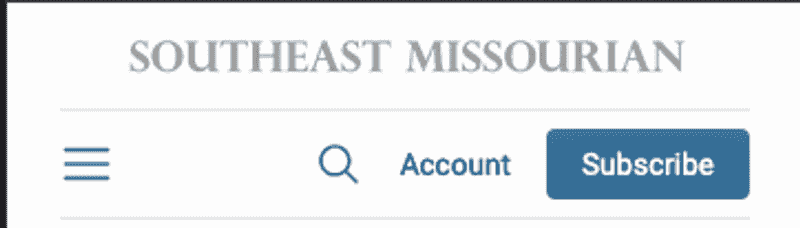
Full access requires a subscription to the Southeast Missourian. The email address entered during Step 2 also needs to match our circulation records.
As a subscriber, if you see this, it means your device is verified, but no subscription was found. To resolve —
Try to confirm that you are using the email address you subscribed with.
If not, sign out of the site. (Find the option by clicking on Account.)
After signing out, repeat the verification process using the email address you subscribed with.
Our records may need updated. We could have an email address that you no longer use or can’t access anymore. We are happy to confirm and update our records.
For fastest results, please email us at:
Please include your full name, address and contact information along with any relevant information regarding your situation. Often, a quick update of our records solves the problem.
Problem B. You see the following message while reading articles.
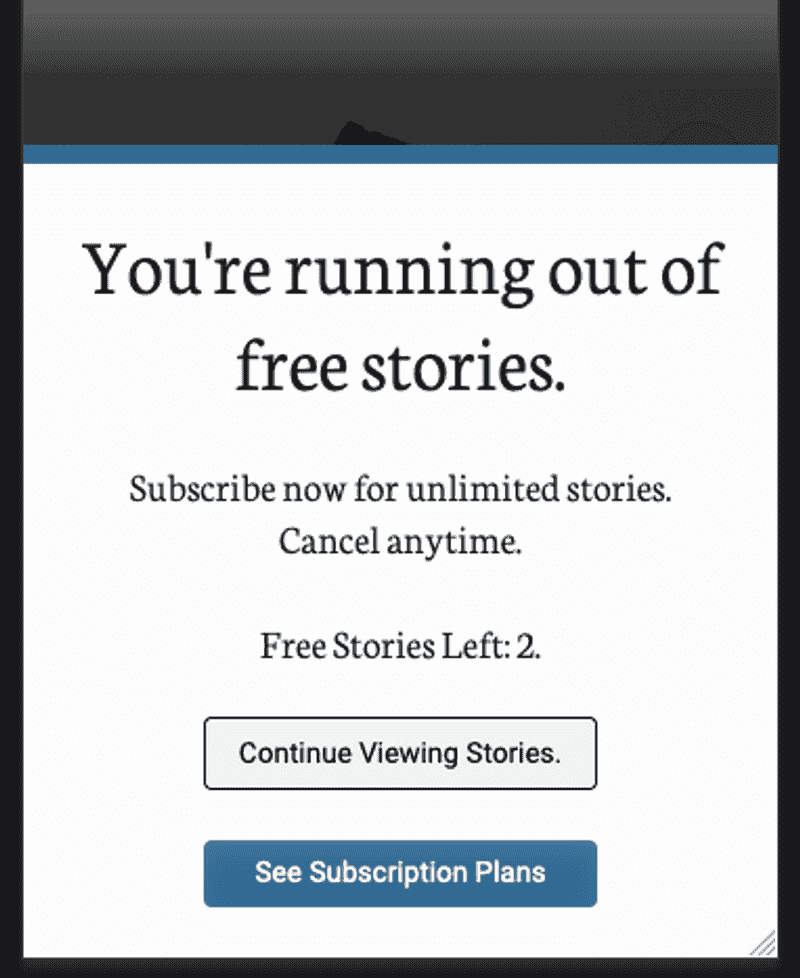
If you see this message, you are either not signed in or your subscription has not linked.
If you are a subscriber, confirm that you see both "Account" and "Subscribe" at the top of the page, then follow the steps mentioned for Problem A.
If you see "Sign In" it means you are you will need to send yourself a new email link by completing the verification process.
Problem C. I verified, but I still have to sign in again (and again, and again) each time I return to the site.
This isn't normal and indicates a problem signing in.
Privacy settings will affect verification to our site. Browsing in Incognito or Privacy means we cannot know who you are.
Clearing your browsing history will also require a new sign in.
If you encounter this issue on your smartphone or tablet, your email app could be the cause. The easiest way to get past this is to get a verification code sent to you. Then enter the code from your browser. See details above.
Problem D. I have not received the Sign In email.
If your email address ends with @live.com please email or call customer support.
For others, please make sure there are no errors in your email address.
It is possible our email is not appearing where you expect it to. You will want to check your other folders including Spam or Junk.
Try searching for seMissourian or the address <noreply@pubgen.ai>
High level security, such as you find at an office, may quarantine the email. You may need to contact your technology department to release it.
If you still do not receive an email, please contact us at:
Please include your name, phone number and details regarding the situation so we can review.
Problem E. The link in the email has expired.
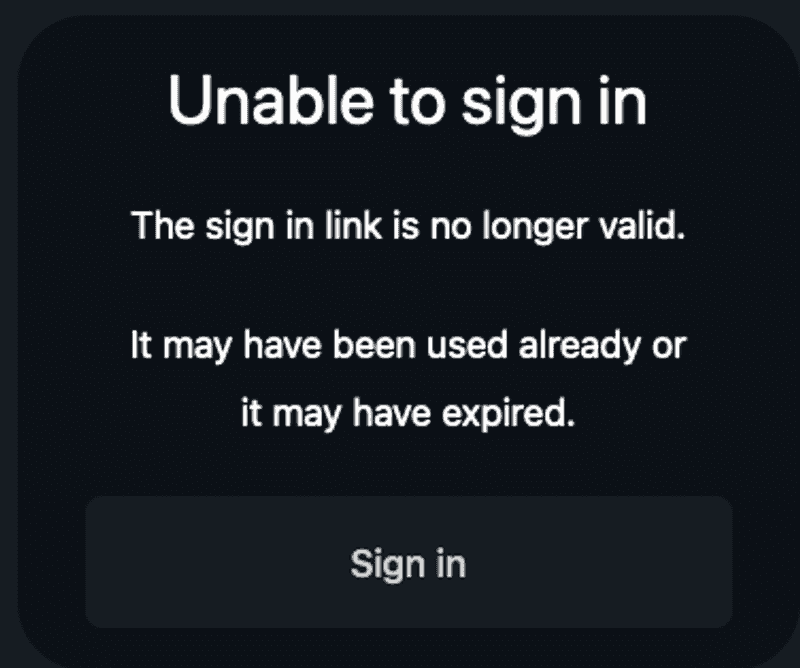
The link in each email may only be used one time. This message will appear after a link has been used.
You need to repeat Steps 1 & 2. When you check your inbox, make sure that you are clicking on the most recent email.
Gmail users — Gmail will group emails into conversations, stacking related emails together, but not showing you the latest version.
This includes our Sign In emails. It is important to click or share the most recent email when verifying. To be sure you get the most recent link, click where you see Show quoted text.
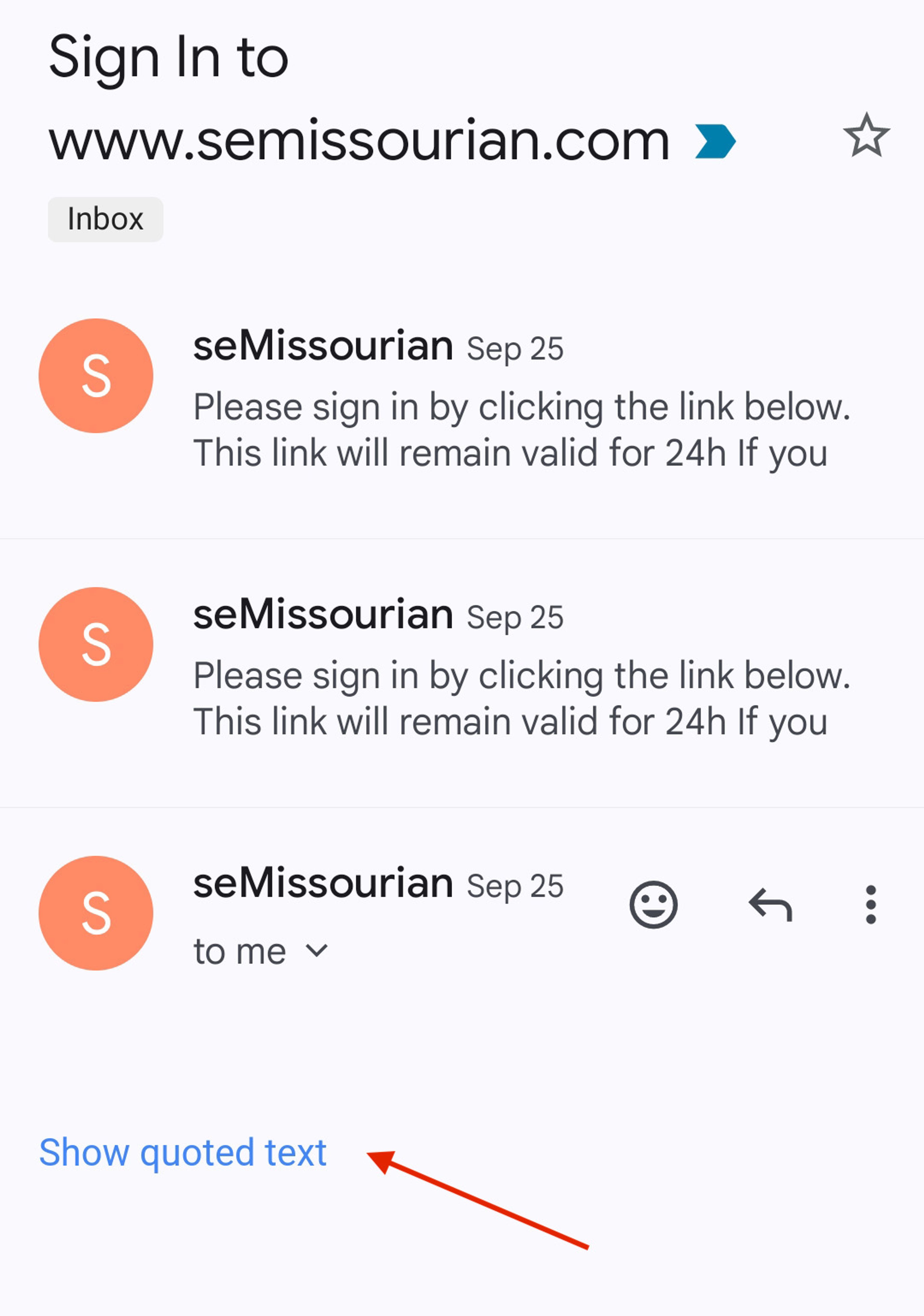
Problem F. The browser crashes as the page loads or the site fails to load.
Please make sure that you use a supported browser with the latest updates installed. If possible try loading our site on another device or browser to see if the problem can be isolated.
Unsupported devices that have not received or cannot receive updates may not be able to view our website.
The Southeast Missourian App does not work at this time.
The Southeast Missourian App found in the Apple and Google stores is not working at this time. Solutions are being looked into, but there is no timeline on when they will be back. In the meantime, please visit our site through your browser.
E-Edition
Each Monday through Saturday (with exceptions for holidays), the Southeast Missourian publishes an online, digital replica of regular printed paper.
Convenient links have been placed in the menu toggle ( ☰ ) at the top left of the screen.
Clicking on this icon opens a menu that links to many of our popular sections. Desktop and laptop users can also click on E-Edition link under the “Southeast Missourian” at the top of the page.
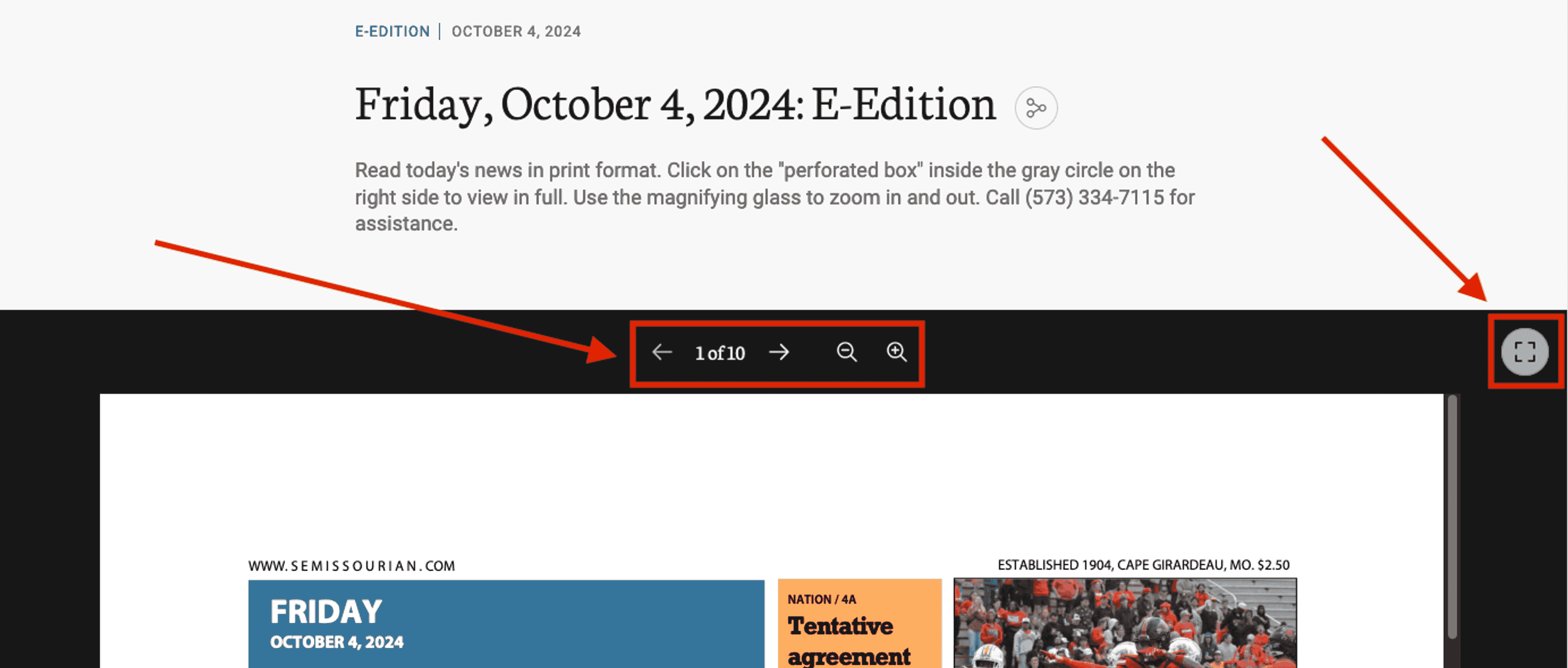
You can use the grey circle button on the right to expand the page. This makes reading much easier. Click it again to go back.
At the top of the dark area, you will see arrows to the left and right, and “1 of 10.” Use these arrows to navigate from page to page, forward or back. You can use the magnifying glasses to zoom in and out.
Gesture commands are available on smartphones and tablets.

